This gallery is the first release of a new Image Gallery we're building to replace the Image Gallery and Folder Gallery. Both of those modules were built a long time ago and need to be completely replaced. Better Image Gallery will incorporate features from both and will add new features as well.
Currently, Better Image Gallery replaces all of the features of the Folder Gallery.
Getting Started With the Better Image Gallery
Before anything else, create a new instance of the Better Image Gallery module on the page.
There are two ways to set up a new gallery, one is through the File Manager, the other is through FTP access to your site.
Creating a Gallery With the File Manager
To set up the gallery with the File Manager, create a new folder under the BetterImageGallery folder.
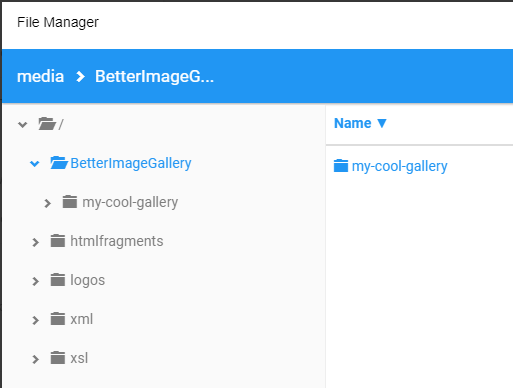
Now you can upload or move all the images you want in your gallery into this folder.
If you want to create "album" folders in the gallery, make new folders in the gallery folder you just created.
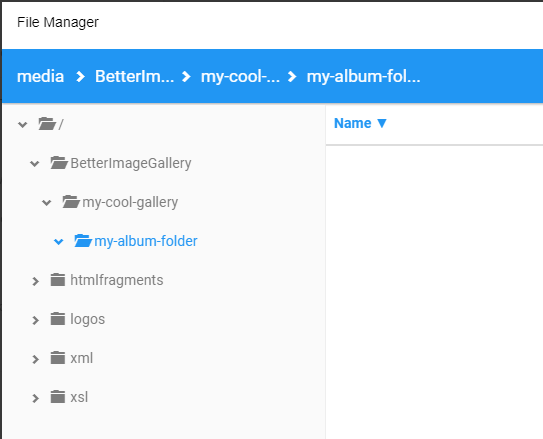
Now skip to the Setting The Gallery Folder section.
Creating a Gallery VIA FTP
In your FTP client, navigate to "Data/Sites/[your site number]/media/BetterImageGallery/" and create a new folder.
Now you can upload or move all the images you want in your gallery into this folder.
If you want to create "album" folders in the gallery, make new folders in the gallery folder you just created.
Now follow the "Setting The Gallery Folder" section.
Setting the Gallery Folder
Click the settings link on the Gallery Module.
On the settings page click "Browse" in the "Gallery Folder Path" section and the File Manager will pop up.
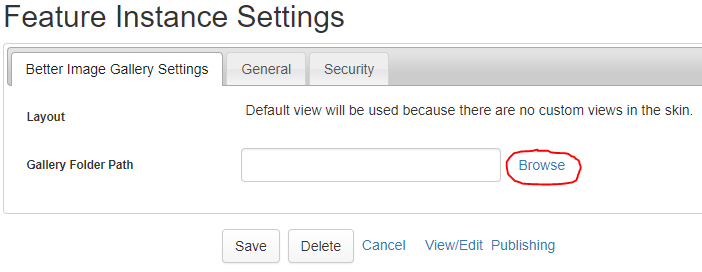
Right-click the the gallery folder you created in step 1 and click the "Select This" option.
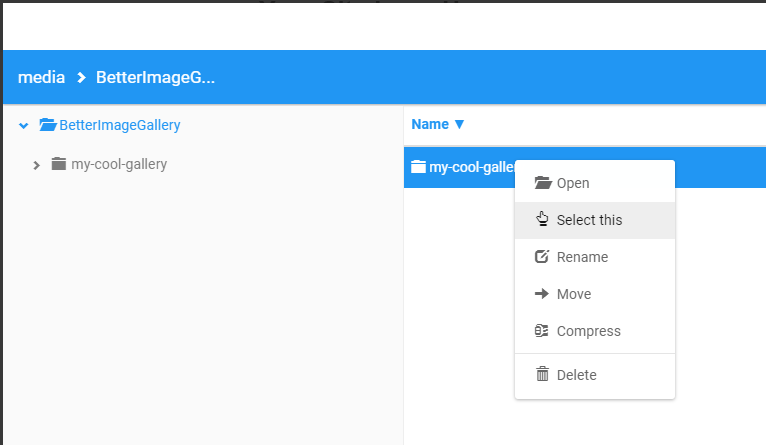
Now click "Save".
Congratulations! You should now see your gallery on the page.